Vintage celebrity photography – How to repair old photos in Photoshop

We all want to know our history. We are interested in fashion, life, historical events of past centuries. Descriptions, articles, books help us to know these things. But this is not enough to really know what life was like before us, we must see it with our own eyes. In this we are helped by photos and videos.
But unfortunately the photo has the properties to deteriorate with age and many people think that they cannot be recovered. But they are wrong. We live in the information age and we have everything we possibly keep our personal history. With such retouching program like Photoshop you can restore your favorite family photos to never forget how your loved looked ones and show your children and grandchildren their family, which they unfortunately are not met.

In this article, we have gathered for you the celebrity photos, which are preserved in gorgeous condition many years later, thanks to such manipulation in the program Photoshop and others, also from this article you'll learn how to fix damaged photos in Photoshop.
Unique retro pictures of celebrities and memorable events
Among the thousands of pictures of famous people past and present have frames which cause us affection and admiration, makes you feel like the slightly bitter taste of nostalgia.
These photos captured a typical moment of daily life or working environment — each of them tells his story.
We bring you rare photos of all your favorite celebrities who will not leave you indifferent.
1. Mickey Rourke and Faye Dunaway on set

2. Mila Jovovich, 1990

3. Monica Bellucci

4. Audrey Hepburn

5. The last moments of Robert Kennedy's life

6. Rita Hayworth

7. Sophie Loren, 1955

All of these photos are fascinating indeed convey to us the atmosphere of the time too and sometimes sad events in the history of mankind.
But also thanks to the retro pictures we can find out which resorts were popular at that time and how the stars looked on their holiday.
STARS ON THE SKI: BEST RETRO PHOTOS FROM WINTER RESORTS
Grace Kelly, Jackie Kennedy, Brigitte Bardot and other conquerors of the snow mountains.
1. Jackie Kennedy

2. John Kennedy Junior

3. Grace Kelly and her family

4. Robin Redford
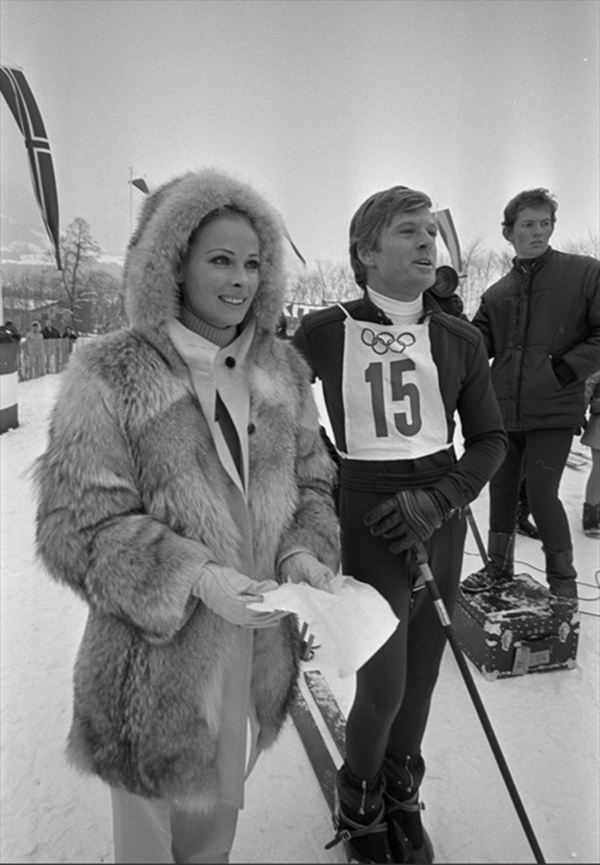
5. Claudia Cardinally

Selfies from celebrities – retro style was the first
It seemed at first strange, today the term "Selfie" has firmly entered our life. But this is just a kind of self-portrait, done anywhere: at home, on football, but at least for dinner...
Yes, here's a list to prove that Selfie has not been news for a long time!
When everyone got iphones or other devices and immersed in social media, the selfie has become a new worldwide epidemic!
1. Joseph Byron, 1909
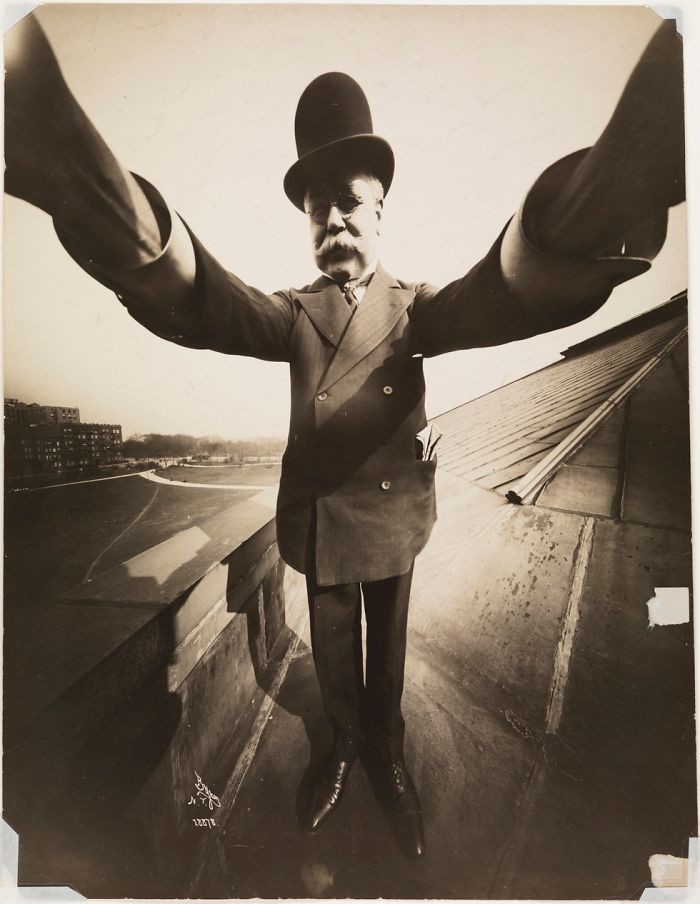
2. John Lennon, 1967

3. Merlin Monroe, 1962
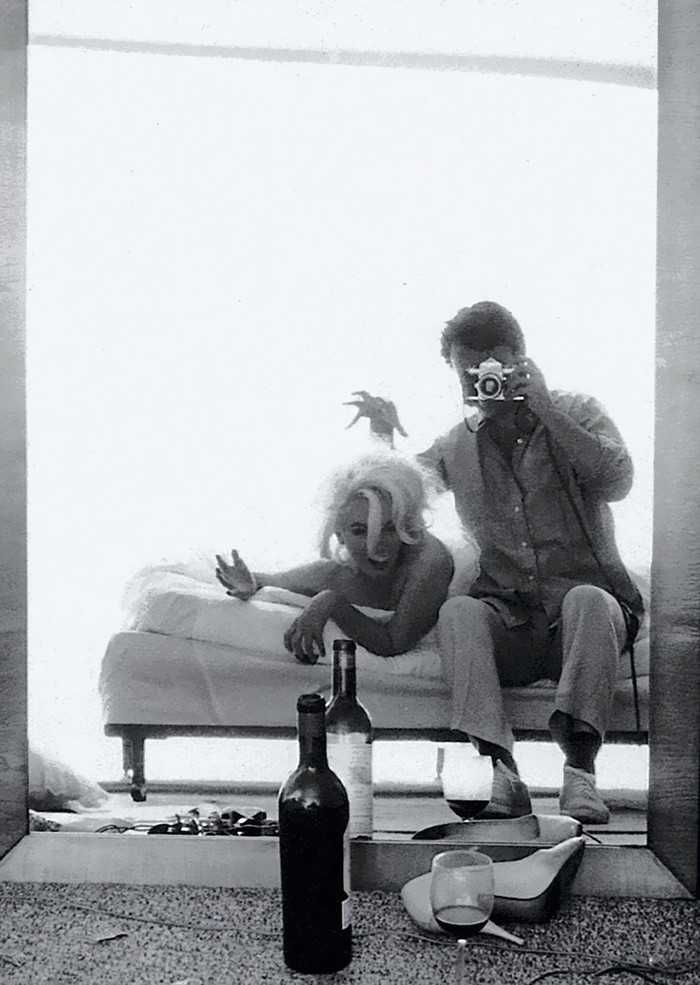
4. Paul McCartney, 1959

5. Frank Sinatra, 1930s
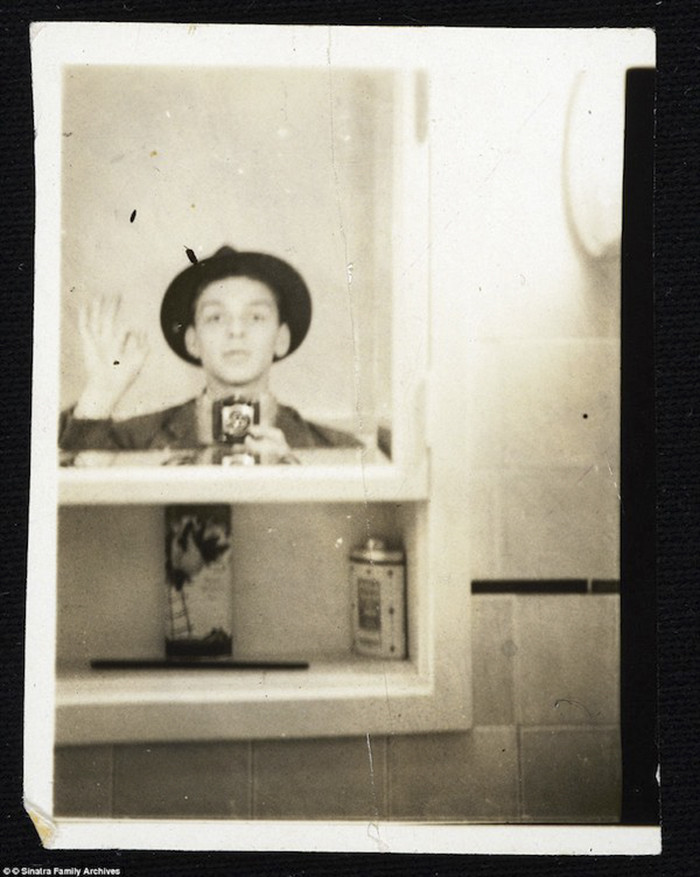
Marilyn Monroe. Best photo of retro star
Thanks to the restoration photo's (read on to learn how to restore color to a black and white photo Photoshop) we can enjoy the magnificent photos of such stars as Marilyn Monroe.
Marilyn Monroe (was born 1 June 1926— died August 5, 1962) is an American famous actress and singer. She was flighty and capricious. She lacked the intelligence and strength of character. She loved to listen to recordings of Frank Sinatra. She spent hours talking on the phone. Drank champagne, ate chocolate, melting in her hands. It is always and everywhere late. And only on the set, in the spotlight, she transformed. In front of the camera lens, her moist lips invitingly trembled, the look exuded love yearning, pearly teeth glistened in a heavenly smile. And the audience was the goddess of love of the twentieth century. All the films with her participation brought huge profits.

Almost half a century, no Marilyn Monroe, but it still remains the most famous blonde in the world. Over the years there have been many knockoffs, but to repeat the success of Norma Jean Baker (real name of Marilyn), no one was able, to exceed. Marilyn can be only one.

The audience craved to see her on the screens again and again. To the cinema went to Monroe, women used to wear under Monroe and even dyed their hair the same platinum color.
Friends Marilyn Monroe became the most powerful — millionaires and billionaires, Ministers, presidents and kings. The story about her visit to Buckingham Palace was entitled: "Queen of great Britain adopted the so-and-so," but instead: "Marilyn Monroe at a reception at the Queen".

But suddenly, in the Zenith of world fame and career of a movie star number one, in the Prime of life and women of excellence, Marilyn became a symbol of the "American dream", suddenly dies.
Fifth of August 1962, at number 12035 via Helena drive a police Sergeant in Los Angeles, Jack Clemmons found the stiff body — in bed among the crumpled sheets. Her right hand reached for the handset. On the table an empty bottle from under the Nembutal stood. No marks of violence — only a fresh bruise on the left hip.

Marilyn's death was ruled a suicide, the case was closed; the body was consigned to the earth, and all materials the chief of the LAPD Parker hid in his garage. Sergeant Clemmons did not agree with the official version and was forced to resign.
Marilyn Monroe was never strong. Because of that everything in those tragic days, so fast and believe in the story of her suicide. And almost did not want to listen to those who claimed that the superstar was murdered.


Vintage celebrity photo Victoria Will
Also you should know how to restore color to a black and white photo Photoshop, because with vintage photos from every year are gaining more and more popularity, a lot of couples make wedding portfolio in this style and many stars want to have these photos.
Here the photographer Victoria Will took photos of actors on the old tintype camera early XX century.
1. Bob Onderick

2. Kevin Becon

3. Jason Sigel

4. Lisa Kudrow

5. Patrick Wilson

Our article will help you to find out more information about retouching photos and old photo restoration Photoshop tutorial, but I wanted to note that thanks to the restoration of old photos we can see not only photos of celebrities , and also know how for example looked like before British firefighters or nurses.
How the British firemen looked like 100 years ago - retro photo
Today we offer you to learn how to look fire the British in the early twentieth century. This will help rare photo 1908.
As you can see from the photos, 100 years ago, the firefighters already had the car to fight the fire, making it more efficient.


How women-physicians looked like 100 years ago - retro photo
Today we offer you to learn how to look women physicians in the early twentieth century.
This will help unique photos taken during the training of the British military in 1909, 5 years before the outbreak of the First World War.
Recall that in those days women in the military were a rarity.


Old photo restoration Photoshop tutorial - Save your photos!
You learned a lot of new and interesting articles and understand why it is important to know how to repair old photos in Photoshop. So now we are on to the most important part it is old photo restoration Photoshop tutorial.
Old tawny-dry from the time of the photo, always aroused great interest not only to lovers of historical values, because they capture moments in the lives of our ancestors. And although, in the historical and cultural aspect of these originals, creased, have the greatest value, to obtain a full picture of which (what) is depicted in the picture in some cases is quite difficult.
To help the modern researcher called all sorts of software, allowing reconstructing the image without information loss. So, for example, only one editor Photoshop allows to approach this issue creatively, correcting not only all kinds of damage to the cards, but also to restore the approximate colors corresponding to specific environment.
And so begin how to fix damaged photos in Photoshop.
Step 1. Training photos
Choosing a photo restoration and scanning it to the computer as an image, open the photo in Adobe Photoshop: go to Menu>File>Open or press Ctrl+O and in the opened window, select the photos for preservation. By opening the photo, change its color mode to "grayscale" to see the scuffs, stains and other damage on a photo:

And our last preparatory step is to make a duplicate of the background layer, because I think it's better to work on copies of the background than on the original background layer. This will allow us at any time to return to the original view of the photo.
Step 2. Begin to restore the photo
Using the Patch tool, begin to retouch those image areas that have large damage:

Retouch a lot of damage with a patch, go to the small and medium. They can also be restored with the Patch tool, but if you can't do that, use other recovery tools such as "Healing brush" and with the help of this tool retouch other damaged areas.
Next, to finish with bumps remove bumps on the edges of the image using the crop tool:

So, in the end, a little work with the tool "Frame" that's what I got:

Step 3. Increase the contrast of the photos
As you probably already noticed, our picture requires contrast adjustment. It is important to understand how to make color correct old photos in Photoshop. I suggest adjusting it using the correction tool "Levels": go to Menu>Image>Adjustment>Levels:
Step 4. Strengthening the visibility of contours in the image
In this step, we will increase the visibility of the contours of the picture (for example, on the face, neck or any other place where is difficult to see them). And we will do this by using the tool "burn" with these parameters: Range: midtones; Exposure: 20-25%. Selecting this tool and setting the desired values in its parameters, we begin to draw the contours that are hard to see. So, after some manipulations with the image I got this result:

Step 5. Add color to your photo
To add color to the picture, we need first to convert it to RGB color mode: go to Menu>Image>Mode>RGB:
In the resulting window, click "flatten". Next, add an adjustment layer "photo filter" with these settings:
Note: to achieve best results of color correct old photos in Photoshop pick the parameter value Density under each photo separately. You can also experiment with different filters this kind of layer.
The final result

Author: Sergey Zastavny
In this section, you learned how to repair old photos in Photoshop. Also suggest you to read more tips Best photo restoration examples - they know how to restore black and white photos in Photoshop and see the video in YouTube, in it you will learn more about color correct old photos in Photoshop.
Guidelines for scanning the photo
In addition like to know how to fix damaged photos in Photoshop you should know how to scan old photos.
Correct scanning of photos – is the key to a good result.

1. Cleaning the photo and the scanner. Gently peel the photo from dust and dirt with a soft, dry, lint-free cloth. Do not exert much effort in trying to remove strongly adhering contamination — this may damage the original. If the contamination is cleaned with difficulty, scan the photo as is, in a graphics editor, you can remove the excess without damaging the original.

2. The settings of the scanner. All photos including black and white, it is better to scan in color regardless of whether you get color or black and white image. Old photos with stains and yellowed scan only in color, then the result in the rebuilding and restoration will be the best.

3. Save the file. The digital image should not be of bands from the scanner, the traces of lint or smudges on the glass, the image should be as clear as in the original paper. Save the image in TIFF format, if possible, by setting the maximum quality. If your scanner does not allow qualitatively to digitize a photo or don't have enough experience, it is better to seek this service in a specialized center.

4. When scanning old photographs for restoration it is better to set a high resolution. Method of printing photographs until the mid-20th century gave good clarity. This means that when scanning high resolution the photos appear small details that are not visible to the naked eye: the elements of decorations, awards, and clothing. In the picture with good resolution will be more visible facial features. And although printing photos without zoom is enough 300 dpi, old photos it is better to scan with 600 dpi resolution.
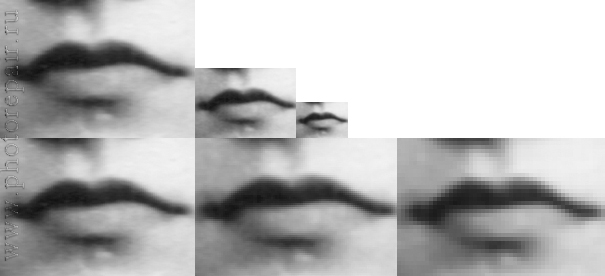
5. When you save photos for the restoration it is better to choose the TIFF format. Format can in advance to exhibit in the program of the scanner to scan or after, depending on the model. Save must be uncompressed. The JPG file reduces the file size at the expense of loss of information in the image. When you save a file in JPG algorithm divides the photograph into rectangular blocks: the more information is lost when you compress, the more blocks become visible.

We hope that our article helped you and now you know how important it is to repair old photos but also it is important that you understand whatit is a difficult process and not everyone can do it, most efficiently. I note that many people seek this work to the photo restoration services so you can save a lot of time and most importantly nerves and what is important is to get good photos.
So you can make sure in our competence, we offer you to visit our blog and see photo restoration samples of our work. Also in the blog you can find a lot of useful advices such as Where to find restoring old photographs in Photoshop services and you can also see here our prices for retouching.
I can assure you that our photo restoration prices are very low because we estimate in accordance with the complexity of work and the number of used techniques.
Don't worry; your old photos will have new life in our hands!
Tell you friends about this article!

Would you rate the article?
The article has a rating of:
|
| Via Facebook: |
| Via Disqus: |